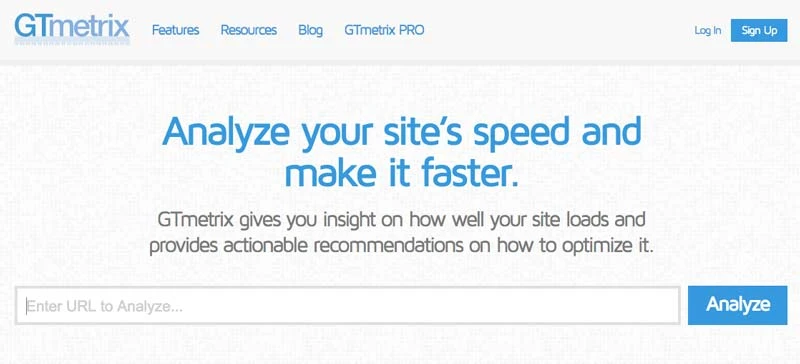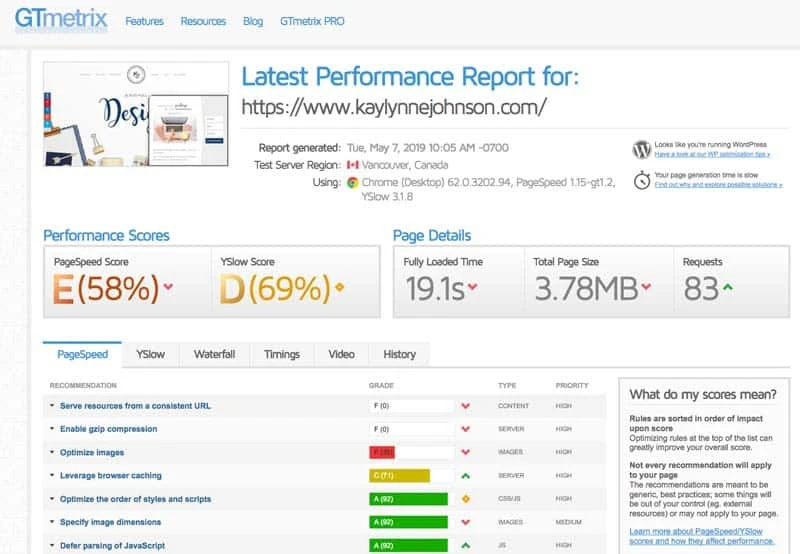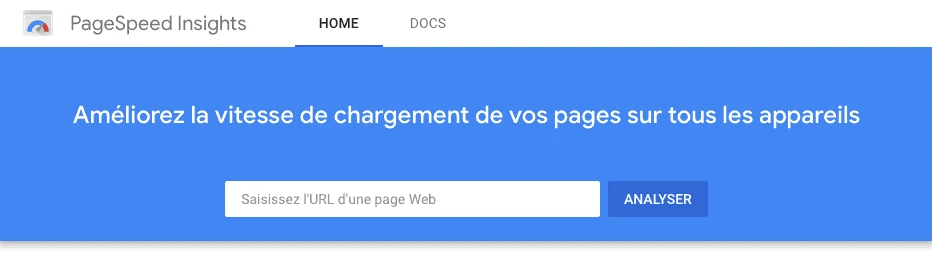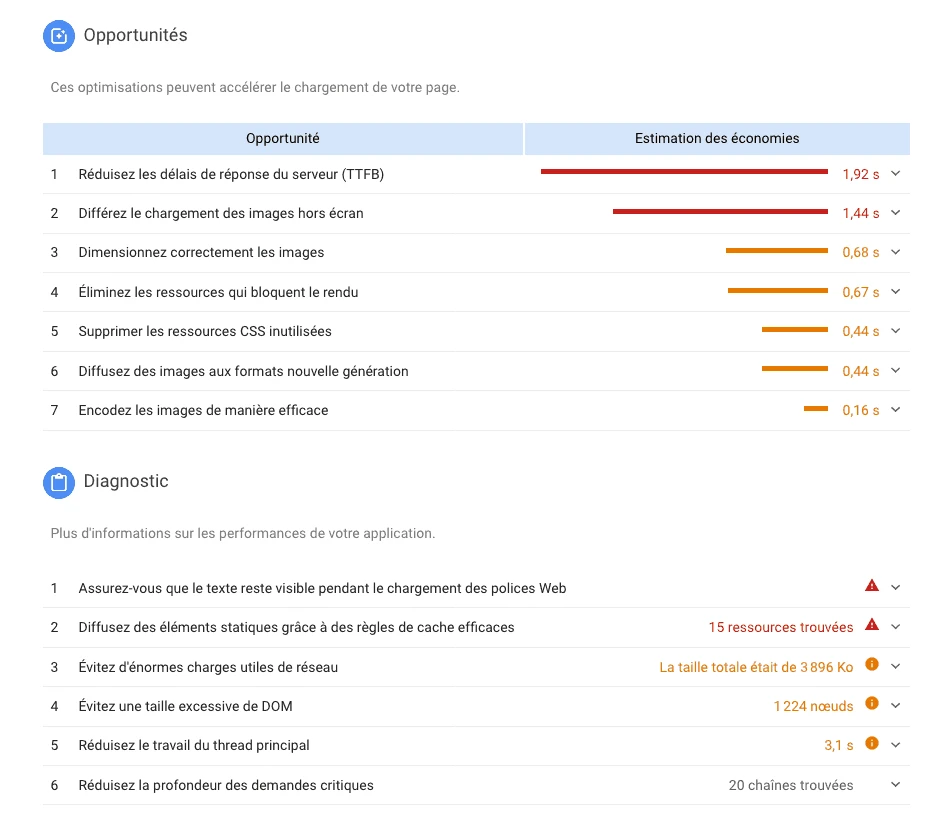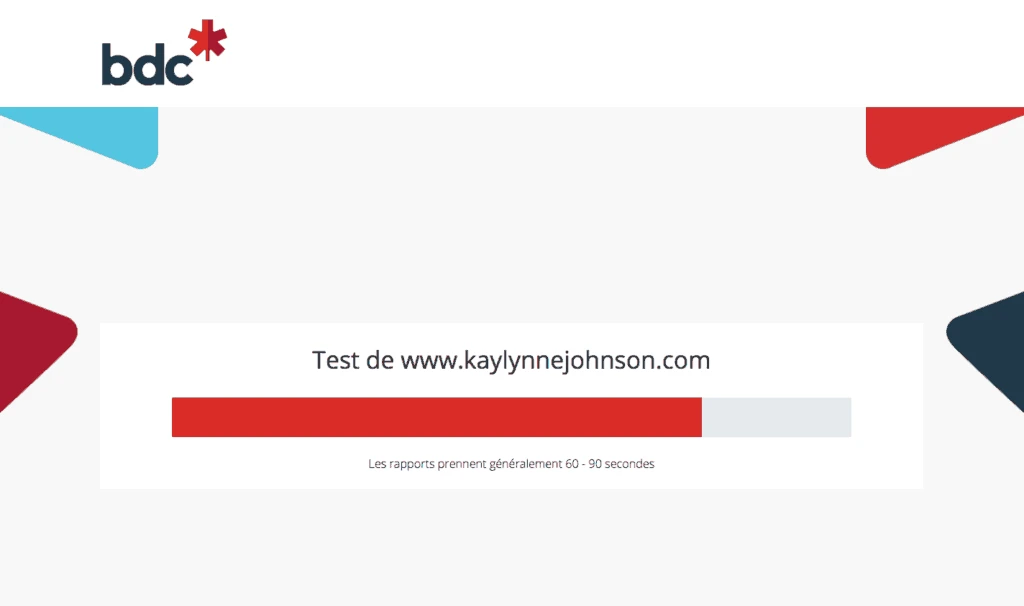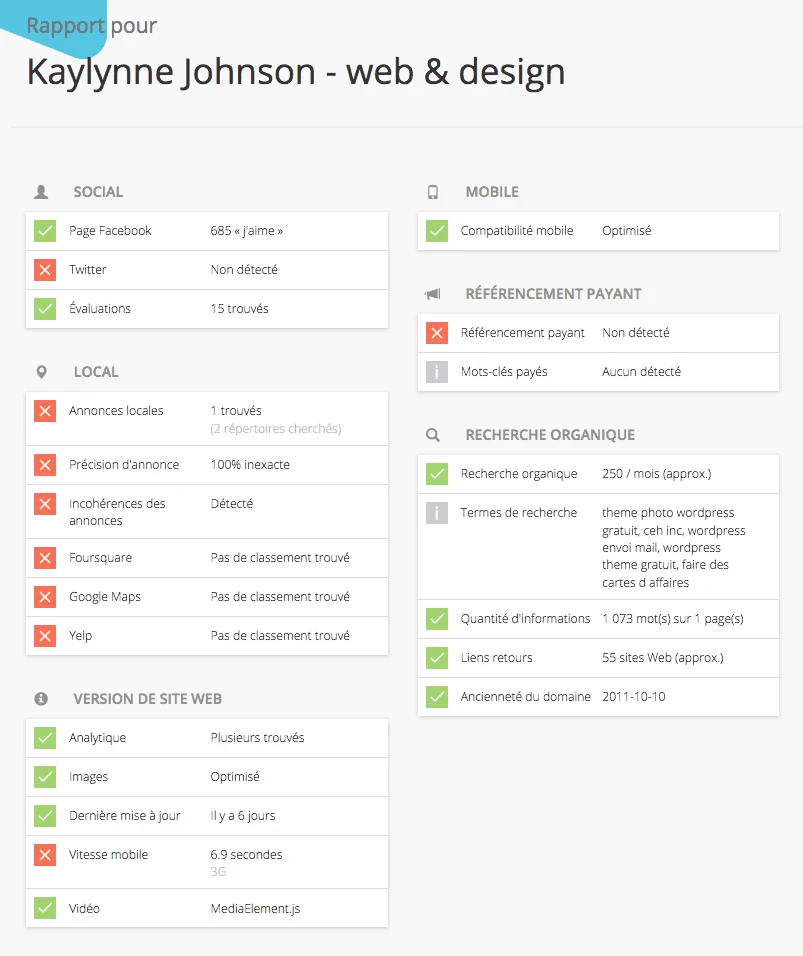5 tips to increase the speed of your WordPress site!
There are certain situations in life where you have no choice but to wait. Like when you’re waiting for the delivery guy or when you’re waiting in line to talk to your doctor’s secretary while your little one has a fever of 40C (been there, done that).
On the other hand, there are contexts where we simply do not want to wait. And this is the case for visitors to your website.
Is my site slow?
First and foremost, you need to check if your website is slow. Several external and internal factors can influence the speed of a website.
Your website is a target…
We’re all in hackers’ crosshairs. Get your free analysis of your current situation in less than 5 minutes.
External factors influencing speed
- The speed of your internet connection
- The type of device used (e.g. old laptop with saturated hard drive)
- The number of connected devices on the same network
- The type of connection (wireless or 3G – 4G – LTE)
- The region where you are located
- And more!
Internal factors influencing speed
- The web hosting server
- The theme used
- The plugins (type and quantity)
- The quality of the code (often related to the theme and plugins)
- The quantity and weight of images
- The number of redirections
- And the list can be longer…
That’s why it’s a good idea to perform a diagnostic test before taking action on your site so that you have the right time.
I offer you two tools to discover the speed of your site and get recommendations on the actions to take to increase its performance.
Tools to measure the speed of my site
GTmetrix
GTmetrix is an easy-to-use and very comprehensive tool that offers recommendations on how to optimize your site. I like the way the information is presented. We know at first glance what to prioritize.
For example, if I analyze my website I can say that the top three things to improve the performance of my website are:
- Display my assets from the same URL for the same content
- Enable Gzip compression
- Optimize my images
I can also tell that my caching is not super efficient.
In addition, the analysis shows me that my website:
- Fails the speed test with a score of 58%
- Fails the Yslow test with a score of 69%
- Takes 20 seconds to download (OMG!)
- Has a weight of 3.78 MB (that’s not good)
In short, my website needs to be improved!
Google PageSpeed Insights
Google PageSpeed Insights works in much the same way as GTmetrix, but also allows you to analyze your site’s performance on MOBILE (welcome to 2019)!
So, if we analyze my website on mobile with this tool, I have a result of 11 which is EXTREMELY BAD if we consider that a result below 49 is considered slow.
However, I get 53 on a computer, which is in the lower range.
So Google PageSpeed recommends that I first:
- Defer the loading time of my off-screen images (lazy load)
- Display text in a default font while my CSS loads (rather than displaying a blank page)
- Optimize caching
- Discard resources that block rendering (render-blocking)
- Reduce the time spent analyzing, compiling, and running JavaScript on mobile
Unlike GTmetrix, PageSpeed does not categorize its recommendations in order of priority and goes a little deeper into the results and actions to be taken.
It is more complex to interpret, but offers more complete tracks.
And it displays our good moves too, which is fun!
Finally, I would like to share with you a third and last tool. It’s not a speed analysis tool as such, but I believe it may be relevant to use it to get an overview of the points that can be improved on your site.
BDC Website Evaluation
The Business Development Bank of Canada (BDC) has developed a free website evaluation tool that makes recommendations related to performance, accessibility and user experience.
I got a score of 72 (out of 100). When I look at my results, I can see that I got some bad results because I didn’t link my site to my Twitter account and I don’t use paid search.
Obviously, this tool is to be taken tongue-in-cheek since these are very general recommendations. However, it might be interesting to take a look at their detailed email report to know how to improve your site for users experience over speed.
CAREFUL!
No matter what tool you use to analyze the performance of your website, you need to use critical judgment.
For example, there are certain actions that can increase your speed score on one hand, but affect the loading of other resources, which invalidates your optimization efforts. So don’t throw yourself headfirst into trying to optimize your site without knowing the impact of each of your interventions.
The ideal is to surround yourself with professionals for everything related to code and caching.
On the other hand, there are several small, simple and RISK-FREE actions that you can implement yourself to have immediate results.
How can I improve the speed of my website?
Remove unnecessary themes
Over time, it’s quite possible that you have accumulated several themes on your site, for different reasons. For example:
- You changed your theme
- You tried a few before choosing the one that suited you
- Themes were installed automatically when you went through an automatic installation script to install WordPress
The most suitable is to keep at least one default WordPress theme The default themes are named after the year they were created: TwentySeventeen, TwentySixteen, etc. Sometimes we may need to go back to a default WordPress theme during a site debugging process, just to see if the problem is with our theme or not.
Obviously, you keep your main theme (and your parent theme, if you have a child theme).
You can then delete the others by FTP or the File Manager of your cPanel. If it exceeds your comfort level, you can keep them, it’s not dramatic. But you have to make sure they’re always up to date.
Remove unnecessary plugins
No, but for real. It’s useless to have a plugin that allows you to reorder your dashboard tabs, or to have 3 plugins for sharing on social networks.
When it comes to plugins, the motto is LESS IS MORE!
Plugins add functionality to our WordPress site. On the other hand, the more we install, the more the loading speed of our site decreases.
In other words: the more plugins you have, the slower your site is.
That’s why you need to make sure to remove plugins that you no longer use and take the time to check if you have multiple plugins that do the same thing.
Let me explain. If you installed a plugin to have a Facebook like box (a Facebook box that allows people to like your page and see which of their friends like your page as well) but you’ve already installed Jetpack which ALSO has a Facebook like box feature… you happen to have two plugins that do the same thing. When this is the case, you keep the plugin that offers you the most features and you delete the other.
It’s a safe bet that you’ll see plugins you didn’t even know existed.
Before removing a plugin:
- Take a tour of the different sections of your site to make sure it is not used anywhere (sidebar, footer, content)
- Read its detailed description to see if you have another plugin that does the same thing
- Disables the plugin
- Go back to your site to validate that everything works
- Delete it
When in doubt, don’t touch anything. Simply!
Remove or replace plugins that slow down your site
Now that you’ve cleaned up your plugins, it’s time to push your optimization even further by removing or replacing plugins that slow down your site.
But Kaylynne, how do I know which plugins are slowing down my site?
There are plugins that can tell you which one are slowing down your site (for real!). Except that some of them are no longer supported with the latest versions of WordPress and others only transmit data to be deciphered and interpreted.
We don’t want that.
On the other hand, there is a more or less clear consensus on plugins that regularly cause performance problems at the sites where they are installed.
Attention: your critical judgment is important here.
If the plugin really allows you to improve your site and is essential, you keep it and that’s it.
Some plugins that slow down your site
Below I list some plugins that are known to cause performance issues. If you want the full list, I encourage you to read this article.
- Broken Link Checker
- Contact Form 7
- Jetpack
- NextGen Gallery
- Any related article plugin (ex: You’ll also like this…)
Enable Gzip compression
The best way to do this is to go directly through the .htaccess file and write the code directly into it. On the other hand, if you do not know how to do it, you risk breaking your site.
I prefer to play it safe, so I advise you to use a plugin like Enable Gzip compression that can do it easily. Several performance plugins like PageSpeed Ninja or Hummingbird also allow you to do this in their advanced options.
Install a cache plugin
To simplify as much as possible, the cache is an image of your site that is displayed to visitors. This way, the pages of your website download much faster.
Not all elements of a webpage can be cached, but we agree that it can make a good difference in speed.
Caching a website can be done using a plugin such as WP Super Cache, W3 Total Cache or WP Fastest Cache.
The downside is that all of these plugins offer advanced configurations that require some knowledge. And that most need these advanced configurations to be fully effective.
Are you looking for simplicity? A premium plugin like WP Rocket is pretty easy to use for novices while offering advanced configuration options for developers who want to optimize caching.
Yeah. OK. But let’s say I don’t have the time or I’m AFRAID to do these optimizations myself? I have to endure my slow site worse that’s all?
Of course not!
First, if you make a backup at each of these steps, you have a safety net. In addition, if you do these manipulations on a development site (I made you a tutorial about it here), you have a double security!
Finally, if you really do not feel comfortable doing these optimizations or if you want to go deeper into the manipulations to increase the performance and speed of your site, I encourage you to signal to pros in the field.
You now have everything in hand to discover WHAT to optimize to increase the loading speed of your site and in addition, you also have some simple and risk-free tracks to know HOW to do it!
And to get additional information on these different aspects as well as a host of others that can influence the performance of your site, a reading of this article by Kinsta, a high-performance web hosting provider, will allow you to perfect your education!