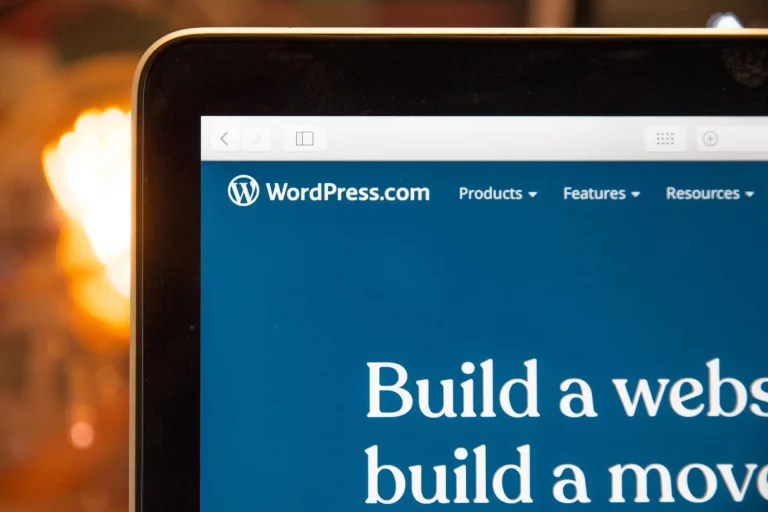WordPress Updates: Common Mistakes to Avoid
Updates are the backbone of site security and optimal performance. Yet, for many users, clicking the “Update” button or launching an upgrade triggers a tinge of anxiety. A poorly executed process can lead to display bugs, broken features, or worse—make your website inaccessible due to errors.
These problems are not inevitable. They often stem from common mistakes and a lack of preventive maintenance. Understanding these pitfalls and having a solid maintenance plan is the first step toward smooth, secure updates and proactive site protection.
This article highlights the most frequent errors during upgrades and explains how to avoid them, helping you maintain a healthy website with effective technical management.
1. Failing to Back Up Before Updating

This is the most critical and common oversight. Any update—whether it’s for the WordPress core, a theme, or a plugin—modifies files and sometimes the database. If a conflict arises between extensions, layouts, or new versions, there is no native “Undo” button. Without a backup, you risk losing hours of work or your entire site.
A full backup (including files and database)—ideally automated and stored in a staging environment or external storage—is your safety net. It allows you to restore your website to its earlier state in just a few clicks if something goes wrong.
How to avoid this:
- Automate WordPress backups: Use a reliable backup plugin like UpdraftPlus or set up automatic backups through your hosting provider.
- Perform manual backups: Before any major change, trigger a manual backup. Store it securely in a separate location (for example, Google Drive, Dropbox).
- Verify your backups with compatibility tests: Periodically test restoring a backup in a staging environment to make sure it works.
2. Ignoring Plugin Compatibility Issues

With tens of thousands of plugins available, incompatibility is a frequent culprit for site issues. An extension may no longer work with the latest update, another add-on, or even your server’s PHP version. This often results in bugs or, in some cases, a website you can’t access.
How to avoid this:
- Update WordPress plugins one at a time : Perform plugin updates individually. After each update, check your site for any post-update errors.
- Review the changelog : Before updating a major plugin, read the changelog to identify any potential compatibility issues.
- Limit the number of plugins : Fewer plugins mean fewer conflicts to manage. Disable or delete unnecessary plugins to avoid future plugin errors.
Using Abandoned WordPress Themes and Plugins

An abandoned WordPress theme or unmaintained plugin is a potential vulnerability. Without regular updates, they can become incompatible with new WordPress versions, PHP updates, or even other plugins. This also poses a proactive WordPress security risk, as these outdated elements no longer receive performance optimizations or security fixes.
How to avoid this:
- Check the last update date of WordPress themes and plugins : Any theme or plugin that hasn’t been updated in a long time is at risk of obsolescence.
- Choose solutions with responsive support and positive reviews to minimize technical issues.
- Opt for reputable developers: Compatibility and stability are best ensured with actively maintained plugins from trusted sources.
4. Skipping the Use of a WordPress Staging Site
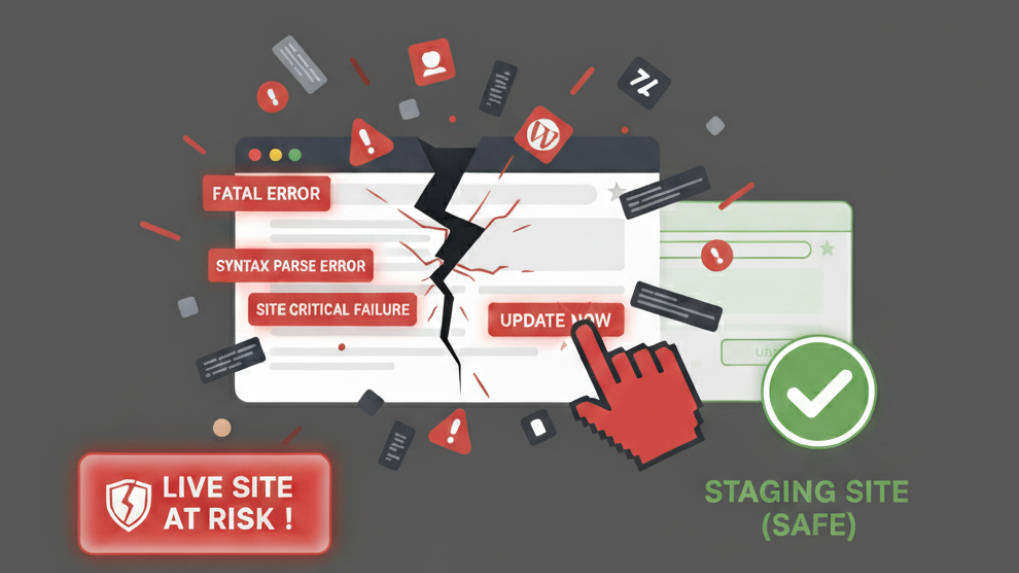
A staging site provides a secure testing environment for simulating updates and detecting incompatibilities, all without affecting your live website. Using a test site is essential for modern preventive maintenance.
Staging also helps contain conflicts and errors before deploying changes to your users.
How to avoid this:
- Use your WordPress host’s tools: Most specialized hosting providers offer easy staging management, ideal for debugging and compatibility testing.
- Dedicated staging tools: Install tools like WP Staging to easily create test environments and validate updates for themes or plugins.
- Test all technical changes in the staging environment before deploying them live.
The Crucial Role of Professional WordPress Maintenance

With the increasing complexity of technology, entrusting maintenance to professionals makes all the difference: security monitoring, quick technical responses, performance optimization, and proactive management of routine or unexpected issues.
Choosing a preventive approach means relying on experts who keep your website secure, up-to-date, and high-performing under any circumstances.
- Proactive WordPress security : Monitoring, updates, automatic backups, and a comprehensive maintenance plan.
- WordPress performance optimization : Continuous improvements to load times and stability.
- Responsive WordPress support : Expert assistance and quick resolution of errors and complex incidents.
- Compatibility testing and dedicated staging environments : For every technical intervention.
Conclusion: Make Updates a Simple Task
Site updates shouldn’t be a source of stress or plugin errors. By automating backups, using a staging site, monitoring extension compatibility, and carefully choosing your themes and plugins, you can keep your website secure, fast, and ready for the future.
Professional WordPress maintenance is the most reliable way to avoid post-update errors, ensure ongoing expert support, and free yourself from technical worries.
At Satellite WP, we manage all aspects of upkeep: theme and plugin updates, security, backups, performance optimization, staging environments, and ongoing assistance. Enjoy peace of mind knowing your site is always secure, up-to-date, and ready to support your business growth.