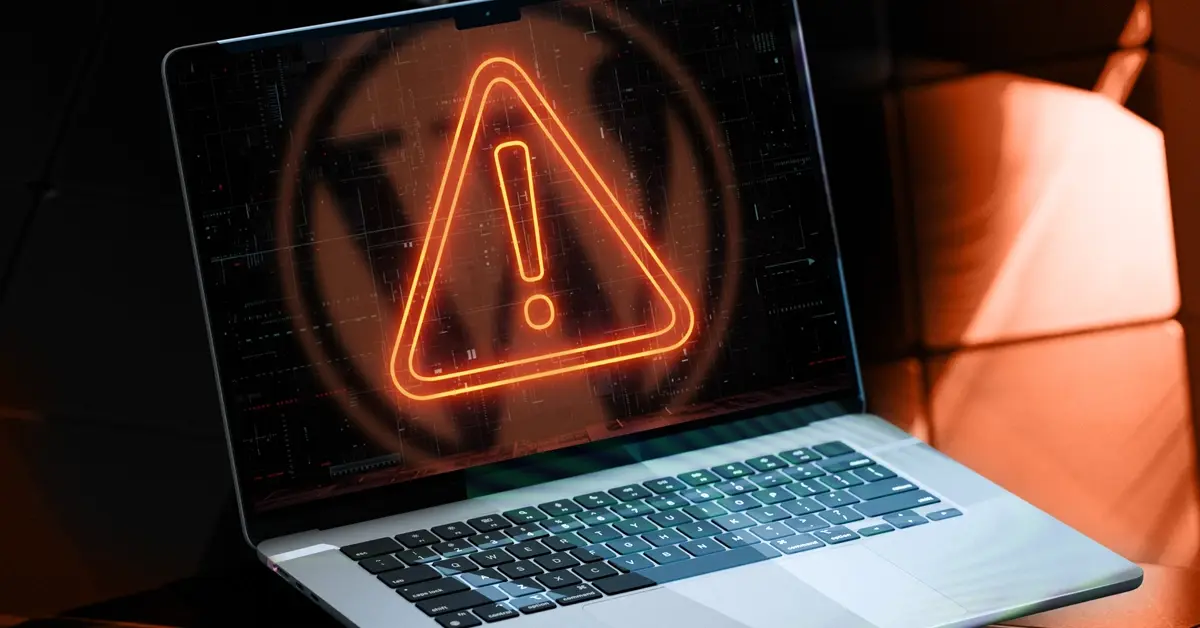A Complete Guide: What to Do When Your WordPress Site Gets Hacked
Discovering that your WordPress site has been hacked is a stressful experience for any business owner or marketing manager. A compromised site can damage your reputation, hurt your SEO rankings, and result in lost revenue. Thankfully, there are steps you can take to regain control. This comprehensive guide explains how to identify a web attack, respond quickly, clean your site, and implement measures to prevent future breaches.
How to Recognize the Signs of a Hacked WordPress Site

The first step in dealing with a security threat is being able to identify it. Hackers use a variety of methods, but there are common warning signs to watch for. Monitoring your site closely is key to detecting any unusual activity as soon as possible.
Redirected Pages and Suspicious Content on WordPress
One of the clearest signs of a hack is changes to your content. You might see unknown links in your footer, posts you didn’t create, or worse, automatic redirects sending visitors to malicious sites (such as gambling or illegal pharmacy sites). These modifications exploit your traffic and SEO authority and should be addressed immediately.
Unexpected Pop-Ups and Alert Messages
If your site starts displaying sudden pop-ups or security alerts, this is a major red flag. Hackers often inject malicious scripts that show unwanted ads or fake warnings to trick visitors into downloading malware. These elements severely damage the user experience and your audience’s trust.
Lost Access to the WordPress Admin Dashboard
If you can no longer log in to your WordPress dashboard, it’s a critical sign of a breach. Hackers may change your login credentials, create new admin accounts, or block your access entirely. If your usual password no longer works and password reset attempts fail, it’s likely someone else has taken control of your site.
Traffic Drops or Google Warnings About Your Site
A sudden, unexplained drop in your organic traffic may indicate a problem. Google penalizes sites it flags as hacked or potentially harmful to users. You might receive a notification in Google Search Console or see a warning message like “This site may be hacked” appear under your URL in search results. These alerts can severely impact your visibility and credibility.
Emergency Steps to Take When Your WordPress Site Is Hacked

Once you’ve confirmed a hack, it’s crucial to act quickly to minimize the damage. Every minute counts. Follow these steps methodically to regain control of your site in a structured and secure way.
Back Up Your WordPress Site Before Making Changes
Before attempting any fixes, create a full backup of your site—both files and database. While the site may be infected, this backup serves as a “snapshot” of the issue for later analysis. It ensures you won’t lose important data if something goes wrong during cleanup.
Revoke Compromised Access and Change Passwords
Immediately update all passwords associated with your WordPress site:
- WordPress admin and user accounts.
- Hosting access (cPanel, Plesk).
- FTP/SFTP credentials.
- Database passwords.
Use long, complex, and unique passwords for each account. This will prevent hackers from regaining access while you’re cleaning the site.
Scan Files, Plugins, and Themes for Malware
Malicious code often hides in WordPress core files, plugin directories, or themes. Use a security scanner to identify suspicious files. Compare your current files to the original versions from WordPress and the affected plugins/themes. Pay close attention to recently modified files and those containing PHP functions like eval, base64_decode, or exec.
Check Server Logs for Suspicious Activity
Your server logs are a gold mine of information. Review access and error logs to find unfamiliar IP addresses, unusual POST requests, or repeated login attempts. These clues can help you understand how hackers accessed your site and which files they altered.
How to Clean and Secure Your WordPress Site After a Hack

Cleaning your site requires precision. The goal is not just to remove malware but also to secure the site so it doesn’t become vulnerable again.
Remove Malicious Files and Reinstall WordPress
The safest way to clean your site is to replace core WordPress files.
- Delete all files in your installation except the wp-content folder and wp-config.php .
- Download a fresh version of WordPress from the official site.
- Upload the new files to your server.
- Inspect the wp-content folder for suspicious files and check the wp-config.php file for unusual code.
Update Themes, Plugins, and WordPress to Patch Vulnerabilities
Outdated software is the leading cause of hacks. After cleaning your site, immediately update WordPress core, all themes, and plugins. Remove any unused plugins and themes to reduce potential entry points.
Install a WordPress Security Plugin for Ongoing Protection
A good security plugin is essential. Tools like Wordfence, Sucuri, or iThemes Security can scan your site for vulnerabilities, set up a firewall (WAF), and monitor file integrity. Configure these tools to send alerts for any suspicious activity.
Audit User Accounts and Limit Admin Access
Review all user accounts on your site. Delete any unknown accounts and ensure only essential users have administrator rights. Follow the principle of least privilege: users should have only the permissions necessary for their role.
Preventing Future Attacks on Your WordPress Site

Cleaning up after a hack is only half the battle. Prevention is key to maintaining long-term security. Implement proactive strategies to avoid future incidents.
Enable Two-Factor Authentication (2FA)
Two-factor authentication adds a critical layer of security to your login page. Even if a hacker steals your password, they won’t be able to log in without the second verification code generated on your smartphone. This is one of the most effective ways to block unauthorized access.
Set Up Regular and Secure Backups
Configure automatic, frequent backups stored on an external server (e.g., cloud storage). In the event of an issue, a recent, clean backup will allow you to restore your site quickly, minimizing downtime and data loss.
Monitor Your Site with Real-Time Alerts
Security is an ongoing process. Use tools that monitor your site 24/7 and alert you in real-time if files are modified, suspicious logins are attempted, or malware is detected. Quick responses can prevent major damage.
Train Users to Spot Security Threats
Human error is often the weakest link. Educate everyone with access to your site on
Create a Clear and Tested WordPress Security Plan
Document your security strategy in a detailed action plan. This should include all implemented measures, backup and recovery procedures, and emergency contacts. Having a clear plan ensures a coordinated and effective response in the event of a breach. For ultimate peace of mind, consider outsourcing your site’s security and maintenance to experts like SatelliteWP. Professionals can ensure optimal protection and handle the health of your WordPress site.